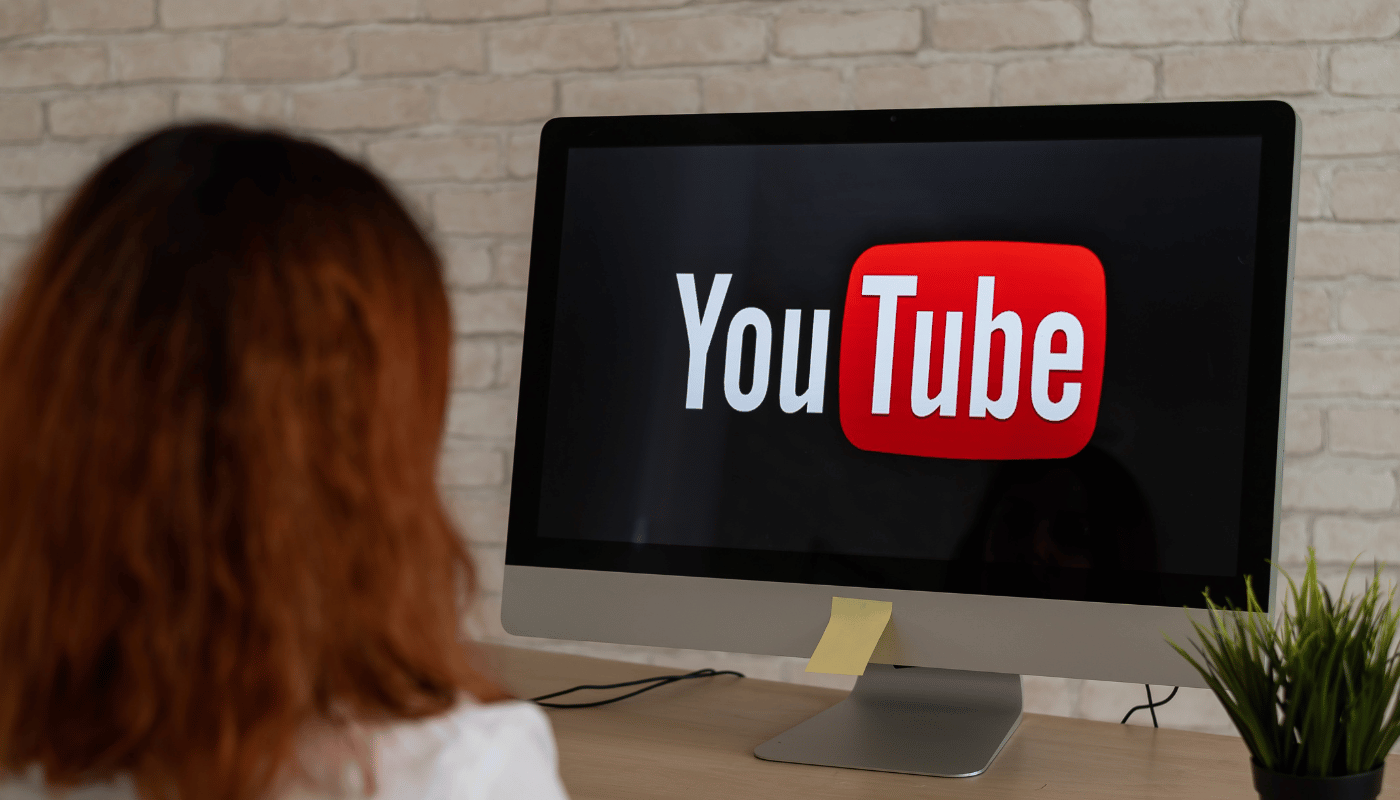In today’s interconnected world, streaming services like YouTube TV have become essential for entertainment, news, and staying informed. But when it comes to enjoying these services, one question often arises: How many devices can you use with YouTube TV? Whether you’re looking to share with family, roommates, or just ensure you can watch wherever you are, understanding device limitations is key. Dive into the details and discover what YouTube TV offers for multi-device streaming.
Understanding YouTube TV Device Limits
When it comes to optimizing your viewing experience on YouTube TV, understanding the platform’s device limits is essential. YouTube TV is designed to accommodate a wide range of viewing habits, offering flexibility and convenience for households with multiple viewers. However, like any service, it operates within certain constraints that subscribers must be aware of to make the most out of their subscriptions.
At its core, YouTube TV allows for simultaneous streaming on up to three devices at once. This feature is particularly beneficial for households where members have varied tastes in programming. Whether it’s catching up on the latest sports events, binge-watching a new series, or keeping up with live news, YouTube TV ensures that everyone’s interests can be accommodated without having to negotiate over who gets control of the TV.
Moreover, YouTube TV supports a diverse range of devices, including smart TVs, streaming media players, smartphones, tablets, and computers. This wide compatibility ensures that subscribers can enjoy their favorite content on the go or from the comfort of their own home. Nevertheless, it’s important to note that while you can have numerous devices associated with your YouTube TV account, the three-device limit for simultaneous streaming remains a crucial consideration. To manage your device connections effectively, YouTube TV offers straightforward account management options, allowing you to review and remove devices as needed to stay within this limit.
For those looking to extend their viewing capabilities, family sharing is another feature that YouTube TV offers. It allows you to create up to six profiles under a single subscription, each with its own unique recommendations and DVR. This feature is perfect for personalizing the viewing experience within a family or shared household, ensuring that everyone gets their own tailored space within the broader YouTube TV ecosystem.
| Feature | Description | Limit |
|---|---|---|
| Simultaneous Streaming | Number of devices that can stream YouTube TV at the same time | 3 devices |
| Device Association | Number of devices that can be associated with a YouTube TV account | No strict limit |
| Family Sharing | Allows sharing of YouTube TV with family members, each with their own login and DVR | 6 profiles |
| Device Management | Tools to manage and remove devices associated with your account | Available to users |
| Device Compatibility | Types of devices that can be used to watch YouTube TV | Extensive range |
Understanding the device limits on YouTube TV is crucial for maximizing your viewing experience. It not only ensures that everyone in your household can watch what they want, when they want, but also allows you to manage your devices efficiently. Whether you’re at home or on the move, YouTube TV’s flexibility and convenience make it a popular choice for streaming live TV and on-demand content.
Additional Insights on YouTube TV’s Device Management
Effective device management is a cornerstone of the YouTube TV experience, offering users the ability to tailor their viewing habits to fit their lifestyle. By navigating to the account settings, subscribers can easily see which devices are currently connected and take action if they need to free up a streaming slot. This level of control ensures that you can always enjoy your content with minimal interruptions, making YouTube TV a versatile and user-friendly platform for all your entertainment needs.
Maximize Your Viewing: How Many Devices YouTube TV Supports
In the ever-evolving landscape of digital streaming services, YouTube TV has emerged as a significant player, offering a wealth of content that caters to varied interests. One of the key considerations for subscribers is the number of devices that can simultaneously access the service. Understanding this parameter is crucial for households with multiple viewers, ensuring that everyone can enjoy their preferred shows without interruption. YouTube TV has designed its service with flexibility in mind, allowing subscribers to stream on multiple devices at once.
At its core, YouTube TV permits three concurrent streams. This means that you can watch live television or catch up on your favorite series on up to three devices simultaneously. This feature is particularly beneficial for families or shared accommodations, where tastes in programming can widely vary. Moreover, YouTube TV does not restrict the type of devices, offering compatibility with a broad range of gadgets including smartphones, tablets, smart TVs, and streaming media players. Therefore, whether you’re looking to catch up on news on your phone, enjoy a movie on your smart TV, or stream a documentary on your tablet, YouTube TV accommodates your needs without hassle.
However, for those who find the limit of three devices to be constraining, YouTube TV offers an optional add-on known as the “Family Share” plan. This plan elevates the viewing experience by allowing up to six accounts per household, each with its own unique recommendations and DVR. Although the concurrent streaming limit remains at three, the Family Share plan enhances the overall flexibility, making it a suitable option for larger households or for those who desire a more personalized viewing experience.
Further Insights: Streaming on Multiple Devices with YouTube TV
Delving deeper into the device support offered by YouTube TV, it’s evident that the service prioritizes user convenience and accessibility. The seamless integration across various devices ensures that users can pick up where they left off, regardless of the device being used. This interoperability not only enhances the user experience but also reflects the versatility of YouTube TV as a comprehensive streaming solution for modern viewers. By supporting a wide array of devices, YouTube TV stands out as a versatile and user-friendly option for digital content consumption.
Exploring Device Compatibility and User Experiences
Exploring the realm of device compatibility further, YouTube TV’s broad support for different platforms ensures that it caters to a diverse audience. Whether you’re an Android enthusiast, an Apple aficionado, or a fan of dedicated streaming devices like Roku or Chromecast, YouTube TV ensures that you’re covered. This inclusivity is a testament to YouTube TV’s commitment to providing a seamless and accessible viewing experience to as wide an audience as possible. The focus on cross-platform compatibility not only broadens its appeal but also underscores the importance of user convenience in the digital age.
| Feature | Standard Plan | Family Share Plan |
|---|---|---|
| Concurrent Streams | 3 | 3 |
| Number of Accounts | 1 | 6 |
| Personal DVR | No | Yes |
| Device Compatibility | Broad | Broad |
| Price | Varies | Additional Cost |
Managing Devices on YouTube TV
YouTube TV has become a leading choice for cord-cutters seeking a comprehensive streaming solution. One of its key features is the ability to support multiple devices simultaneously, ensuring that every member of the household can enjoy their favorite shows and movies without interruption. Understanding how to manage devices on YouTube TV is crucial for optimizing your viewing experience and making the most out of your subscription.
Initially, it’s important to note that YouTube TV allows for three concurrent streams. This means you can watch YouTube TV on three different devices at the same time without any issues. However, the total number of devices that can be linked to your YouTube TV account is not limited, offering a flexible setup for households with multiple users. To manage your devices effectively, YouTube TV has made the process straightforward. Users can easily add or remove devices through their account settings, ensuring that control over access is both flexible and secure.
Moreover, for families or shared households, YouTube TV offers a family sharing feature, allowing up to six accounts to be linked under one subscription. Each account comes with its personalized recommendations and DVR, ensuring a tailored viewing experience for each user. Managing who has access to your YouTube TV subscription under the family sharing plan is simple, and adjustments can be made directly in the account settings. This level of customization and control is what sets YouTube TV apart as a premier streaming service.
Optimizing Your Device Management
For those looking to maximize their YouTube TV experience, optimizing device management can greatly enhance viewing pleasure. Regularly reviewing and updating the devices connected to your account ensures that only current devices have access, improving security and streamlining accessibility. Additionally, taking full advantage of the family sharing feature can not only make the viewing experience more personalized for each family member but also ensure that everyone can watch what they like, when they like, without interfering with each other’s viewing.
| Feature | Description | Benefit |
|---|---|---|
| Concurrent Streams | Allows streaming on three devices simultaneously | Multiple users can watch different content at the same time |
| Unlimited Devices | No limit on the number of devices connected to one account | Flexibility for larger households or device-heavy users |
| Family Sharing | Up to six individual accounts with personal DVR | Personalized viewing experience for each family member |
| Device Management | Easy addition and removal of devices via account settings | Enhanced security and user control over access |
| Custom Recommendations | Personalized content recommendations for each account | Enhanced viewing experience tailored to individual preferences |
Simultaneous Streaming on YouTube TV
Understanding the capabilities and limitations of simultaneous streaming on YouTube TV is crucial for users who aim to maximize their viewing experience across multiple devices. YouTube TV permits households to stream on up to three devices at the same time. This flexibility ensures that different family members can watch their preferred shows and sports events simultaneously without any interruptions or the need to compromise on choices.
Moreover, YouTube TV’s support for various devices, including smart TVs, streaming media players, smartphones, and tablets, enhances its accessibility and convenience for users. However, it’s important to note that the quality of streaming on multiple devices simultaneously can be influenced by the internet connection speed. To maintain a smooth and high-quality viewing experience, a robust and reliable internet service is recommended.
Additionally, YouTube TV offers a feature called “Family Sharing,” which allows up to six accounts per household. Each member gets their own unique recommendations and unlimited cloud DVR. However, keep in mind that despite the individual DVRs, the limit of three simultaneous streams remains across all accounts.
Further Insights on Simultaneous Streaming
| Feature | Description | Limitation |
|---|---|---|
| Number of Streams | Up to 3 devices simultaneously | Limited by household |
| Device Support | Smart TVs, Streaming Devices, Mobile Devices | Depends on app compatibility |
| Family Sharing | 6 accounts per household | 3 streams across all accounts |
| Cloud DVR | Unlimited storage | Shared among family accounts |
| Internet Speed | Crucial for quality streaming | Varies by location and provider |
When considering the simultaneous streaming capabilities of YouTube TV, it’s essential to take into account the diverse needs of a household. Whether it’s catching up on news, enjoying a movie, or following a sports event, YouTube TV facilitates an inclusive viewing experience. However, users should also be mindful of the potential need for a stronger internet connection to support multiple streams without degradation in quality. Adopting these practices ensures that every member of the household can enjoy their preferred content seamlessly and without compromise.
YouTube TV Account Sharing Guidelines
YouTube TV has become a popular choice for families and friends who wish to share a single subscription. However, it’s important to understand the official guidelines that govern account sharing to ensure a smooth viewing experience. YouTube TV allows for up to three concurrent streams, meaning that you can watch on three different devices at the same time without any issues. This feature is particularly useful for households with diverse viewing preferences, allowing multiple members to watch their favorite shows simultaneously.
Despite the flexibility in streaming, YouTube TV’s terms of service emphasize that the service is intended for personal use and household sharing only. This implies that while you can share your account with family members residing in the same household, sharing beyond this scope — such as with friends living in different locations — violates the terms of service. This policy underscores the importance of respecting the service’s guidelines to avoid potential disruptions.
Moreover, YouTube TV offers a family sharing feature, which allows you to add up to five other family members (aged 13 and above) to your account at no extra cost. Each member gets their own unique login and DVR, enhancing the personalized viewing experience. However, all family members must primarily reside in the same household location, aligning with YouTube TV’s emphasis on household-based sharing.
Understanding Family Sharing Setup on YouTube TV
Setting up family sharing on YouTube TV is a straightforward process designed to enhance your and your family members’ viewing experience. By inviting members to your group, you grant them access to live TV from over 85 networks, a personal DVR, and the flexibility to watch on various devices. It’s a convenient way to ensure that everyone in your household can enjoy their preferred content without the need to purchase separate subscriptions.
Steps for Optimizing Family Sharing Features
Exploring deeper into the family sharing setup, it’s crucial to understand the steps involved in optimizing this feature. From inviting family members to managing their profiles, taking full advantage of what YouTube TV offers requires a bit of know-how. This includes setting up individual DVR preferences, managing content restrictions for younger viewers, and ensuring that all members are aware of the sharing guidelines to maintain a harmonious viewing environment.
| Feature | Description | Benefit |
|---|---|---|
| Concurrent Streams | Allows streaming on three devices simultaneously. | Flexibility in viewing choices for multiple users. |
| Family Sharing | Share with up to five other family members. | Personalized accounts and DVR for each user. |
| Location Requirements | All users must primarily reside in the same household. | Ensures compliance with YouTube TV’s sharing guidelines. |
| Age Requirement | Users must be aged 13 and above. | Creates a safe viewing environment for teenagers and adults. |
| Content Restrictions | Manageable by the account holder for young viewers. | Control over suitable content for children and teens. |
Navigating Device Restrictions
Understanding the device restrictions of YouTube TV is crucial for maximizing your viewing experience. YouTube TV allows for simultaneous streaming on up to three devices. However, the number of devices you can sign in to with your account is much more liberal, giving you the flexibility to access your account from various devices at home or on the go. This flexibility ensures that each family member can enjoy their favorite shows without interfering with another’s viewing experience. Yet, it’s important to remember that exceeding the simultaneous streaming limit may result in errors or interruptions.
Moreover, YouTube TV’s policy on device restrictions is designed to prevent unauthorized sharing of accounts outside the household. It utilizes location data to verify that all devices accessing the service are within the same local area. This means that while you can enjoy YouTube TV on multiple devices, they all need to be connected to the home network or recognized devices outside the home. Thus, while navigating these restrictions, users must ensure their devices comply with YouTube TV’s policies to avoid service disruptions.
Additionally, device compatibility plays a significant role in your YouTube TV experience. Not all devices may support the YouTube TV app or its latest features, leading to a compromised viewing experience. Regularly updating your devices and the YouTube TV app ensures you enjoy the best quality streaming and access to new features.
Optimizing Device Use for YouTube TV
- Check device compatibility before downloading the YouTube TV app.
- Regularly update your devices and the YouTube TV app for optimal performance.
- Be aware of the simultaneous streaming limit to avoid service interruptions.
- Use location services to ensure compliance with YouTube TV’s household policy.
- Consider creating individual profiles for family members to personalize viewing experiences.
Tips for Optimizing YouTube TV Usage
With the ever-growing list of streaming services, YouTube TV has emerged as a popular choice for cord-cutters looking for a comprehensive television experience without the traditional cable subscription. However, to truly maximize its potential, users should be aware of several strategies to optimize their YouTube TV usage. Whether you’re a sports fanatic, a news junkie, or a movie lover, these tips will ensure you get the most out of your subscription.
First and foremost, understanding the device compatibility and how many screens you can simultaneously stream on is crucial. YouTube TV allows for streaming on multiple devices, but there’s a limit to how many can be used at once. To avoid any interruptions, especially during peak viewing times, consider setting up a viewing schedule or prioritizing certain programs on shared accounts. Additionally, taking advantage of the cloud DVR feature is a game-changer. With unlimited storage space, you can record your favorite shows, sports events, and movies to watch at your convenience. This ensures you never miss out on any content, regardless of your schedule.
Another aspect to consider is managing your subscription effectively. YouTube TV offers a variety of channels, but not everyone will watch them all. Periodically reviewing your channel lineup and removing those that you no longer watch can help streamline your experience and focus on the content that truly matters to you. Furthermore, exploring the customization options, such as the ability to reorder channels and create a personal guide, enhances the user interface, making it more intuitive and tailored to your preferences.
Lastly, integrating YouTube TV with other Google services can enrich your viewing experience. For instance, using Google Assistant for voice commands can simplify navigation, searching, and playing content on YouTube TV. This level of integration not only promotes a seamless viewing experience but also highlights the synergy between YouTube TV and other technologies in your smart home ecosystem.
Here are additional insights for optimizing your YouTube TV usage:
- Utilize the ‘Family Sharing’ feature to allow up to five other members to use your account, each with their own DVR and personalized recommendations.
- Explore the ‘On Demand’ library frequently for new additions that don’t count against your DVR space.
- Adjust your streaming quality settings to manage bandwidth usage, especially useful if you have data caps on your internet service.
- Take advantage of the pause feature on your subscription if you plan to be away for an extended period, saving money while not missing out on any content.
- Regularly check for updates on YouTube TV’s offerings, such as new channels or features, to continually enhance your viewing experience.
In conclusion, by implementing these tips, users can significantly improve their YouTube TV experience. From leveraging the cloud DVR feature to optimizing device usage and customizing the user interface, there are numerous ways to enhance your viewing. Remember, the key to a satisfying YouTube TV experience lies in personalization and efficient management of resources. By staying informed about the latest features and making small adjustments, you can ensure that YouTube TV meets all your entertainment needs.